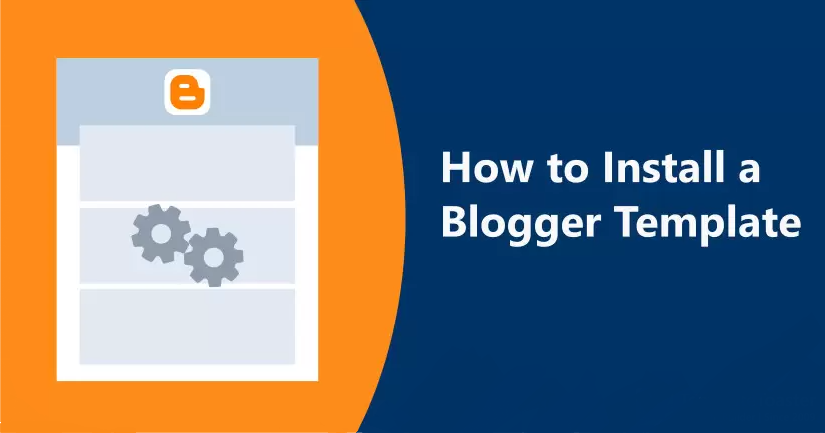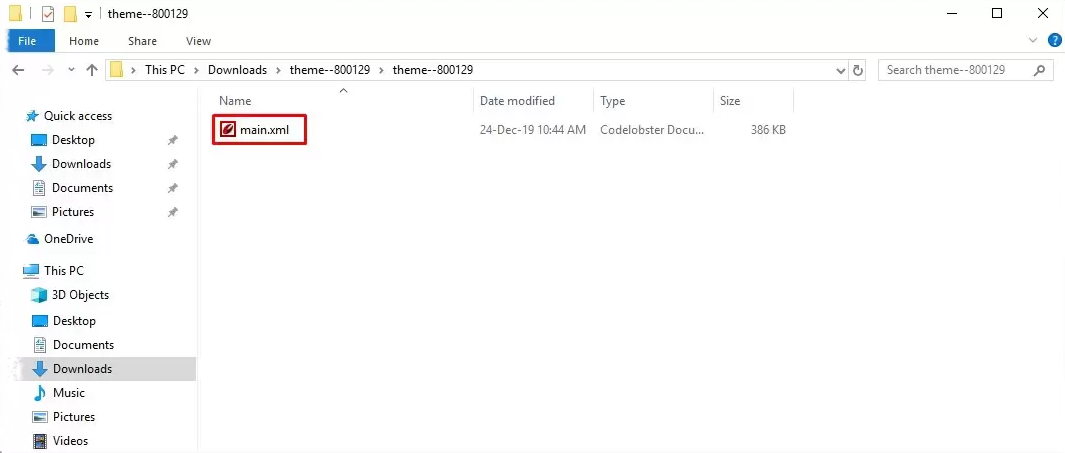If you struggling how to install Blogger template, then this tutorial for beginners can help you get started quickly. Blogger comes with various in-built templates to use, but if you wish to add a custom Blogger template, then you need to follow some simple steps. Certainly, adding/installing a custom Blogger template is not as complicated as you might have thought. In fact, these are pretty simple steps to perform. And in this tutorial, I will guide you on how to upload and install a Blogger template without any mistake. So, let’s begin.
How to Install Blogger Template In New Version
In order to successfully install a Blogger template all you have to do is follow the following steps. And within a couple of minutes, a new Blogger template will be set up.
Step 1: Choose the Template
You can choose any free or premium Blogger template. There are tons of Blogger templates available to choose from. Simply download the template package. You must have observed here that a zip folder is downloaded, just unzip it.
Step 2: Unzip the File
Now inside the extracted package, you shall see a file with .xml extension. However, it can be named anything for instance, “template.xml”. Keep in mind that the name of the template can be anything.
Step 3: Log in to Blogger Dashboard
Now you need to login to your Blogger account using your Blogger login credentials and head to the dashboard.
From here the menu at the left bar, click on the Theme option.
Step 4: Browsing the Template
In order to browse your template, navigate to the upper right corner and click on the Ellipsis and choose the Restore option from the popup window.
And now click on the Upload button to start browsing your template from your computer. Ellipsis → Restore → Upload
Now choose your XML file like I have chosen my ‘main.xml. file here.